كيفية عمل نسخ احتياطي لـ iPhone أو iPad أو iPod touch هو نسخ بياناتك وجميع معلوماتك الخاصة إلى مكان آمن لحمايتها من التلف أو الخسارة أو أى سلوك معيب ، لذلك من المفيد جدًا وضع بياناتك مثل الرسائل والاسماء المسجلة والصور ، مقاطع الفيديو والإعدادات والبيانات الصحية والمستندات في مكان آمن واستعادتها فقط في حالة حدوث أي حالة سيئة.

كيف عمل نسخة احتياطية للiPhone Backup" iPhone"
We have two ways of Backup, iCloud Backup Or iTunes Backup, one through iCloud and the other through iTunes the difference between them is in how are you going to access the data? and the size of the data stored on your device.
- iCloud: بعد إجراء نسخة احتياطية لبياناتك على iCloud ، ستتمكن من الوصول إليها من أي مكان (iPhone و iPad و iPod و Mac) باستخدام مصدر للإنترنت و Apple ID الخاص بك ولكن ضع في اعتبارك أن مساحتك التخزينية هى فقط 5 جيجابايت إذا أنت بحاجة إلى المزيد ، ستحتاج إلى تحديث خطة الدفع، 50 جيجابايت شهريًا: 0.99 دولار (مفضل)، 200 جيجابايت: 2.99 دولار ، 2 تيرابايت: 9.99 دولار
- iTunes: After backing up, you will have to use the computer you stored the backups on it to access the data.
نسخة احتياطية بالايكلود iCloud Backup
Update: iOS 15 Supported on the Guide below
Before we start our step-by-step guide on how to backup iPhone, iPad, and iPod touch on iCloud make sure that you have Apple ID if you don’t يمكنك إنشائه.
- اذهب الى الإعدادات "Settings" الخاصة بجهازك.
- اضغط على Apple ID [اسمك].
- انقر على حالة الايكلود iCloud Now you will see all the apps that are using the iCloud.
- انتقل لأسفل إلى نسخة احتياطية بالايكلود iCloud Backup
- Switch it مفعل or Enable it
Your data will start the saving process automatically when your iPhone is plugged into a power source and connected to the WIFI keep in mind that you need enough space storage.
iOS 15 Update: If your 5G is activated or your device supports 5G, You can automatically backup your data through the cellular network.
ملحوظه: you can easily choose what you want to backup and what you don’t use the switch button, over each feature Photos, Contacts, Messages, Mails.
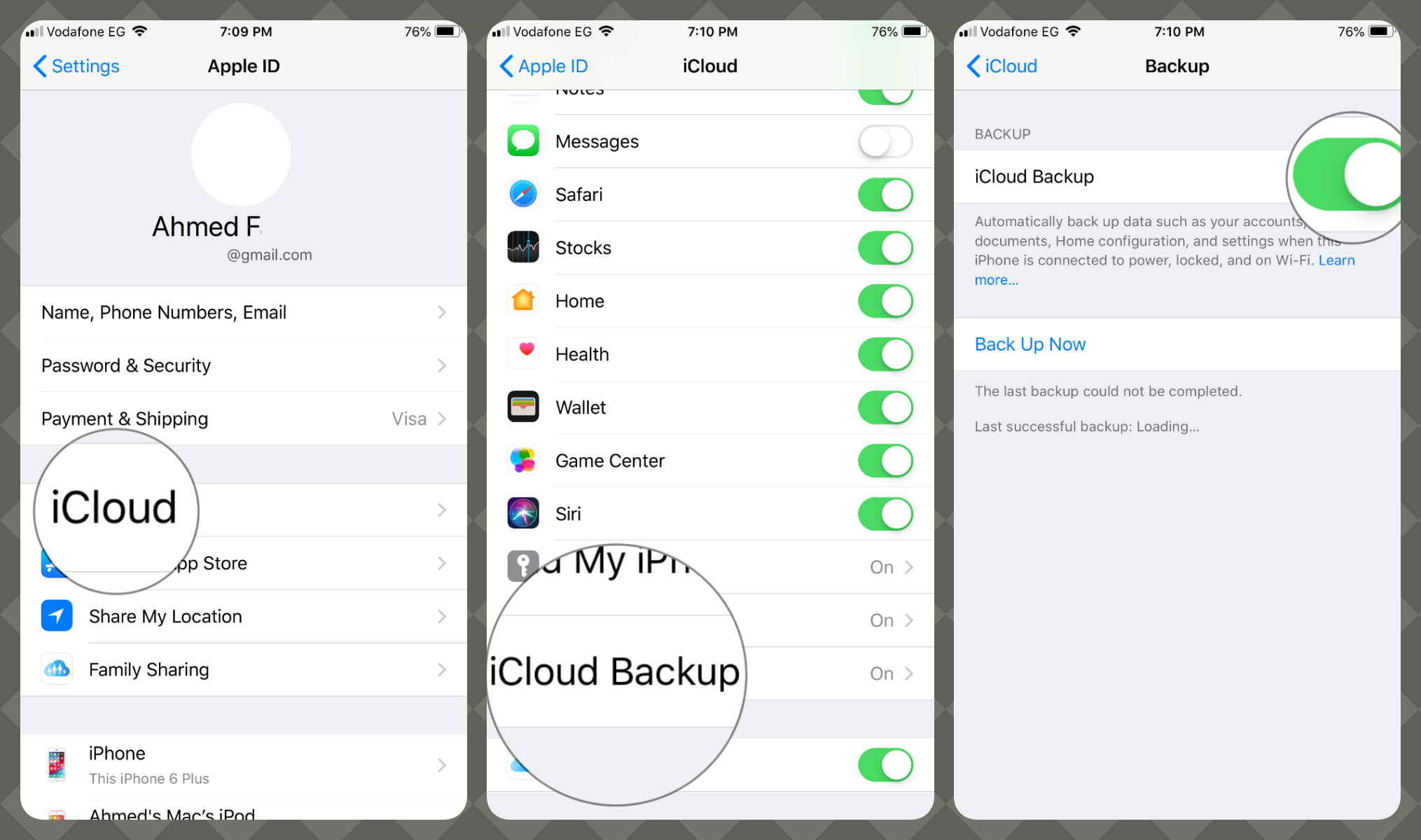
the iCloud backup will include Device settings, Homekit Configuration, iMessage, text (SMS), and MMS messages, photos, videos, ringtones, and والمزيد.
Keep in mind that you have only 5 GB of free storage to upload all your data, and if it’s your first time to backup your device it will take a while to be finished. Old iPhone users can easily check their last iCloud Backup from below “Backup Now” زر يظهر على الشاشة أعلاه ☝️.
iTunes Backup
How to backup iPhone, iPad, iPod touch with iTunes? is not the best option like iCloud but at all, you will keep your data protected and secured. Before following the guide below, if you are a Mac user get a lightning cable if you are a Windows user download iTunes and get a lightning cable.
- قم بتوصيل جهازك بجهاز Mac / Windows و افتح iTunes الخاص بك.
- قد تظهر شاشة منبثقة على iPhone تطلب رمز المرور الخاص بجهازك أو Trust This Computer ، اضغط على Trust
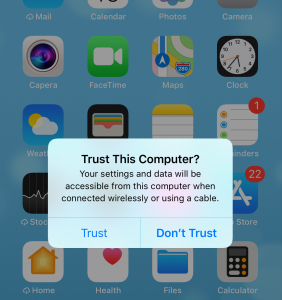
- افتح iTunes اختر جهازك من الشريط الأيسر. إذا لم تظهر ، فتأكد من أنك تستخدم كابل lightning cable.
- Tap on the Sync Settings button from the top right-hand corner you will get a screen like the one below.
في أقسام النسخ الاحتياطي "Backups sections"، لديك خياران
- Backup your most important data on your iPhone to iCloud.
- Backup all of the data on your iPhone to this Mac ✅.
استخدم الخيار الثاني كما اننا فعلنا بالفعل نسخة احتياطية بأستخدام iCloud من iPhone على الدليل أعلاه.
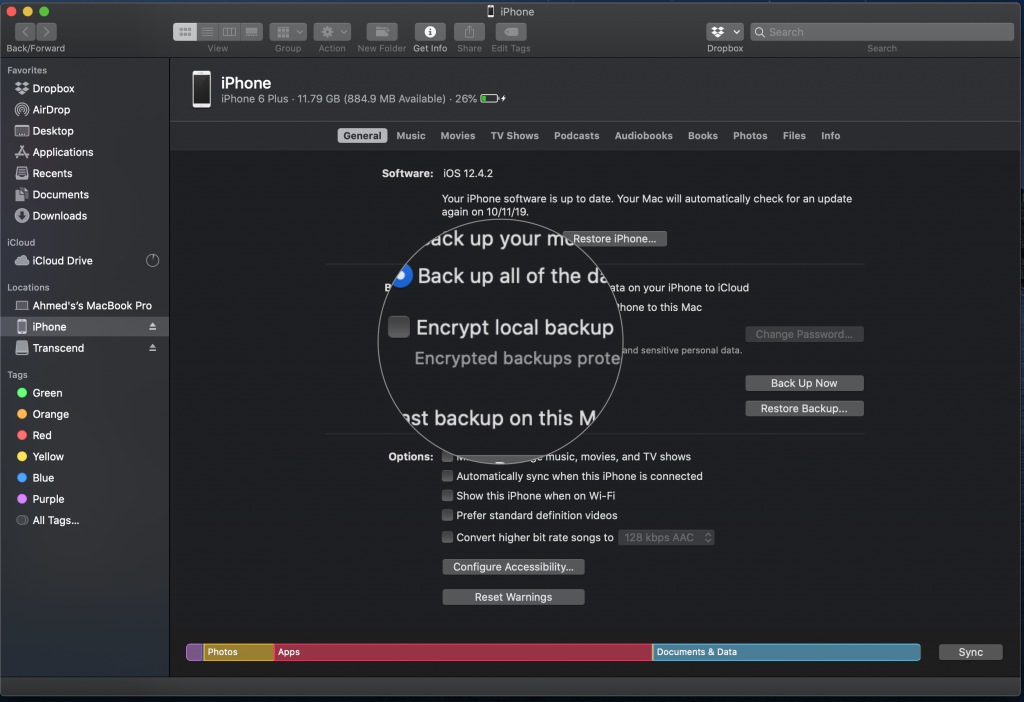
- Mark on Encrypt Local Backup box.
If you want to backup your device and save your Health and Activity data mark ✅ the box as shown in the above screen. If you don’t keep it as it is with an empty mark
- ستظهر شاشة منبثقة تطلب كلمه السر لحماية النسخة الاحتياطية الخاص بال iPhone
- أدخل كلمة المرور الخاصة بك ، تحقق منها وانقر على Set Password.
keep in mind that there is no way to access your backup without the password.
- ستتلقى شاشة تسأل "هل تريد تشفير النسخ الاحتياطية لـ" iPhone"؟
حان الوقت الآن لاختيار:
- لا تشفير "Don’t Encrypt": your backup will not include sensitive data such as saved passwords, Health, Homekit data.
- تشفير النسخ الاحتياطية "Encrypt Backups": سوف يتضمن النسخ الاحتياطي البيانات الحساسة.
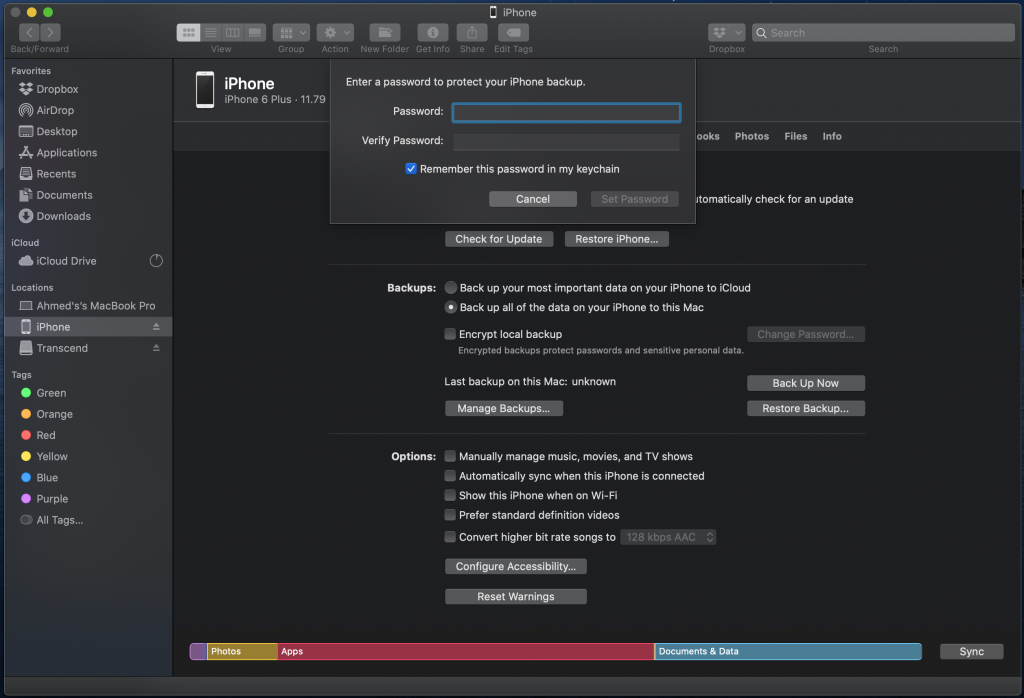
- انقر على Back Up Now.
- Have some rest ♀️take a cup of coffee ☕️until it تم الانتهاء.
After the process is completed you can confirm that by checking the date and time for the last backup as the screen below.
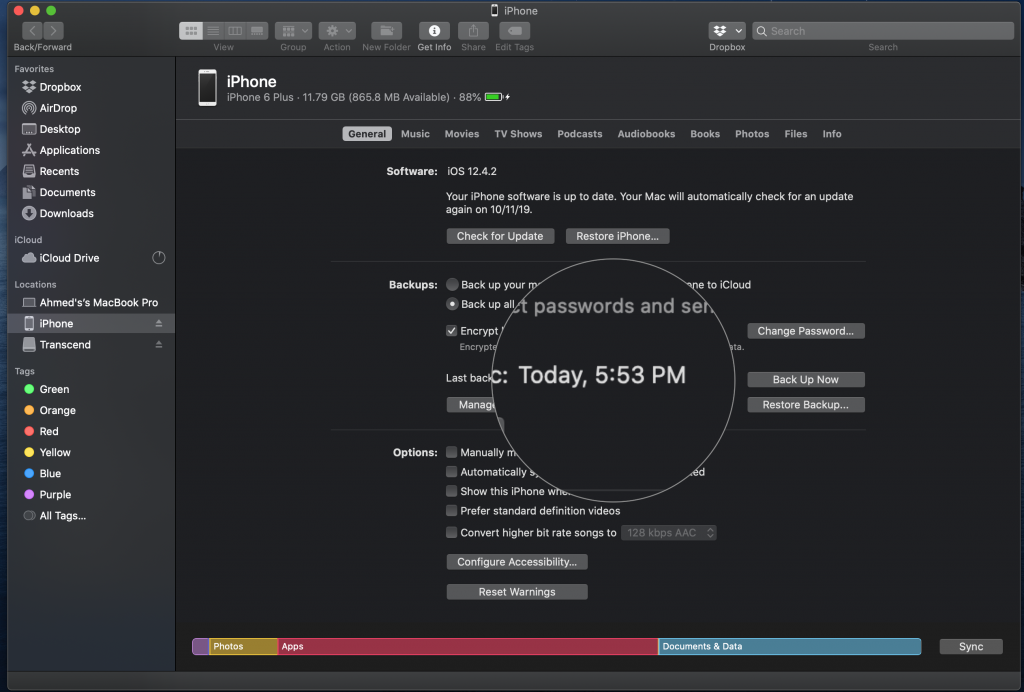
تهانينا لك بياناتك الان فى مكان آمن ومحمي.
Helpful Links
- Forget Apple ID Password Here’s How To Reset?
- إعادة ضبط الآيفون
- كيفية فتح ايفون مغلق على شبكة
- كيفية انشاء حساب Apple ID ؟
- كيف يمكنني التحقق مما إذا كان iPhone الخاص بي هو مقفل على iCloud أم لا؟
- 6 Ways To Check iPhone IMEI Number Step by Step Guide [images]


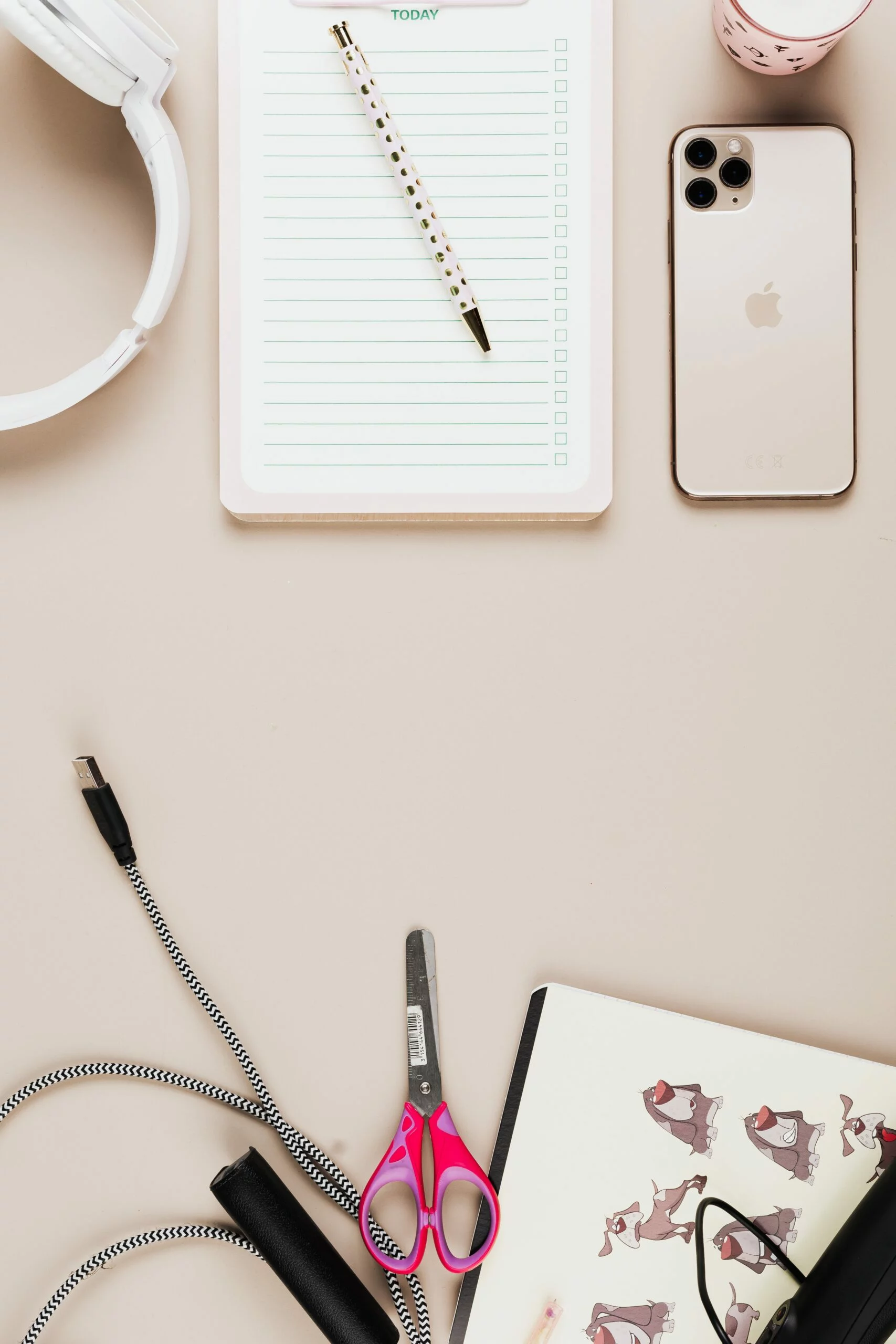
![6 Ways To Check iPhone IMEI Number Step by Step Guide [images] 10 iphone IMEI number - IMEICheck.co](https://imeicheck.co/wp-content/uploads/2022/03/daniel-romero-uLgSAoYcfHQ-unsplash-scaled.jpg)