We have received many complaints regarding iCloud lock Status, from customers who purchase second-hand iPhones from an online store. In this short post, we will help you to avoid locked iCloud Devices. But, before we start explaining, here’s a short brief about the “iCloud” and “Find My iPhone” features.
iCloud: is secure online storage used to store photos, videos, documents, reminders, and locations it helps you share your data with all your devices that have the same iCloud account.
Mein iPhone suchen: One of the most popular features of the iCloud which gives you the ability to track your device location, activate your lost mode that locks your personal information, or manage your data remotely to keep safe from Malicious scams if it gets stolen.
How To Make Sure That Your Device has an iCloud Lock Activated or Not?
So if you are checking your second-hand iCloud lock status device
- Go to the Settings app
- then Choose your Apple ID if it’s activated you will see the details of the old owner presented access it,
- Scroll down to Find My
- Then Mein iPhone suchen —> Mein iPhone suchen
Tell the seller to switch it Off if it’s On and sign out his account the Screenshots below Support till iOS 15.

For iOS 12 and lower can check the screenshot below
Settings app —> go to Apple ID if it’s activated you will see the details of the old owner presented access it, scroll down to iCloud —> Mein iPhone suchen
Ask the seller to switch it Off and sign out his account.

If you don’t have the device just get the IMEI number and use our Find my iPhone service you will get a result of two:
- On: This means that the device has an iCloud lock activated on it. (Take care that you will need to know if the device iCloud is Clean Or Lost if it’s activated )
- Off: This means that the device has no iCloud activated and it is safe to be used or purchased.
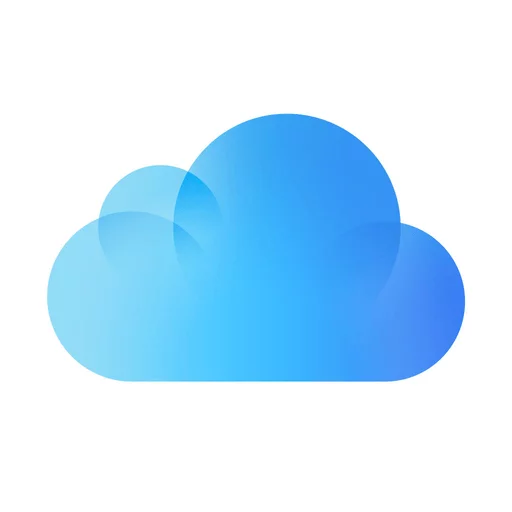

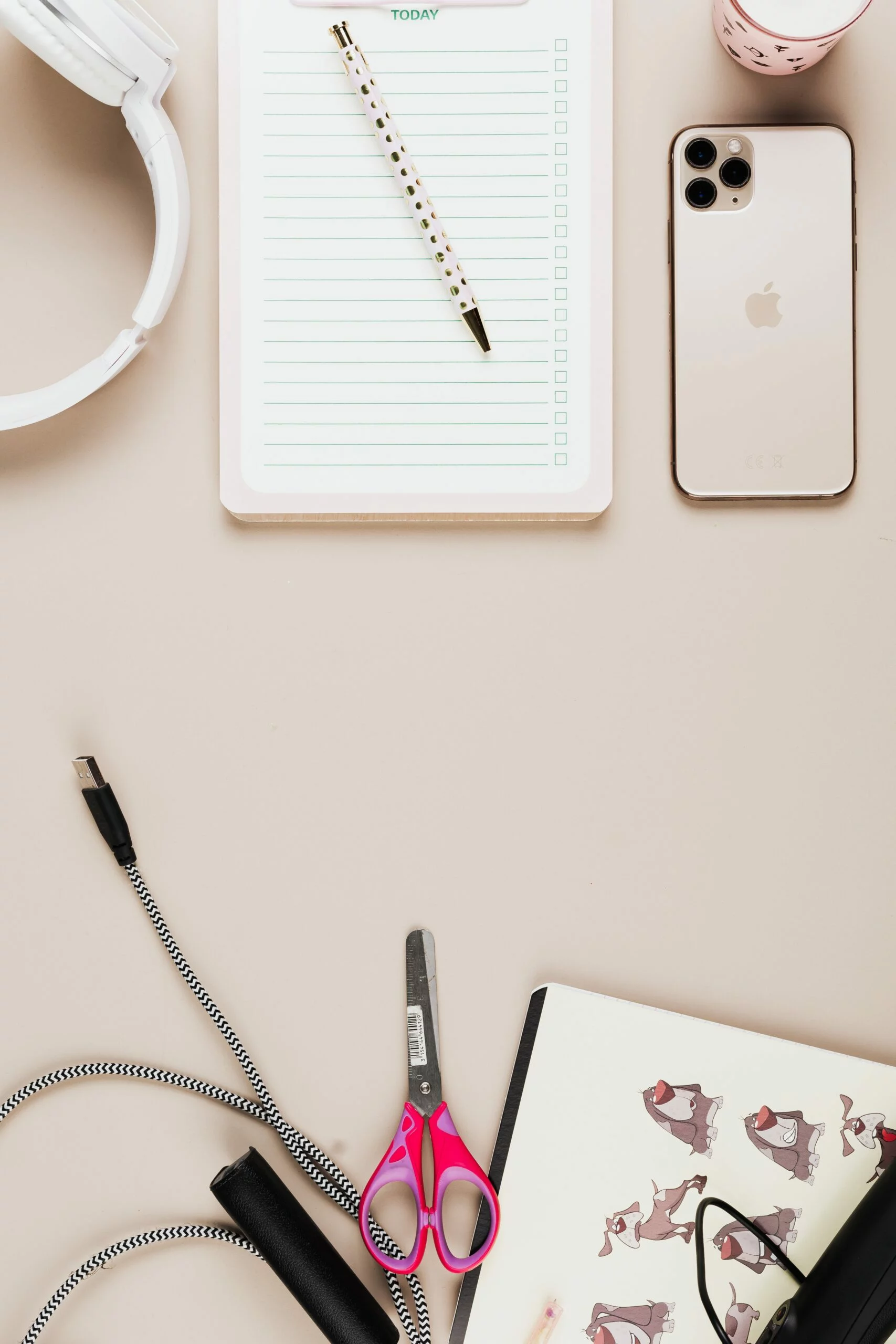
![6 Ways To Check iPhone IMEI Number Step by Step Guide [images] 6 iphone IMEI number - IMEICheck.co](https://imeicheck.co/wp-content/uploads/2022/03/daniel-romero-uLgSAoYcfHQ-unsplash-scaled.jpg)