Was ist die IMEI-Nummer?
IMEI (International Mobile Equipment Identity) or Phone Identity is a unique 15 digit number for each phone. When using the IMEI Check service, you can get more information about your device!
What are the available details on the IMEI Check?
Here are some of the details you will get after checking your IMEI:
- Color, model
- Storage
- Serial
- Warranty
- Technical Coverage
- Find My iPhone Status
- iCloud-Status
- Carrier Lock check
And many other details, your IMEI can prevent your device from being activated on any other wireless carrier if it’s reported by the owner so its a kind of safety, it can be also helpful as it can be tracked by the police if it is reported as stolen, so keep in mind that your IMEI is important like your National ID.
Feel free to check our iPhone IMEI Check (Full Info) service, it will give you more information about your device, within a few minutes!
We will discuss 3 different ways to get your IMEI Number:
1) Get IMEI Number by calling *#06#
Use your device and call the following number to check IMEI iPhone.
- Call
*#06#from Your iPhone. - You will be redirected to your IMEI through a popup screen.

Or check the video below:
2) Get your IMEI Number from the Settings
These steps will help you get your IMEI if the device in your hand:
- Go to the Settings App on your iPhone.
- Tap on General.
- Tap on About.
- You might need to scroll down to find the IMEI/MEID.

3) Get your IMEI Number from Sim Tray
If method 1 is not working for any reason just try the following steps:
- Open Your sim Tray from your device’s right-hand side.
- Check your IMEI/MEID on the sim tray if your device is one of the following.
- iPhone XS / XS Max / XR / X / 8 / 8 Plus / 7 / 7 Plus / 6s / 6s Plus.
- iPhone SE (2nd generation) / 11 / 11 Pro / 11 Pro Max
- iPhone 13 / 13 mini / 13 Pro / 13 Pro Max / 12 / 12 mini / 12 Pro / 12 Pro Max
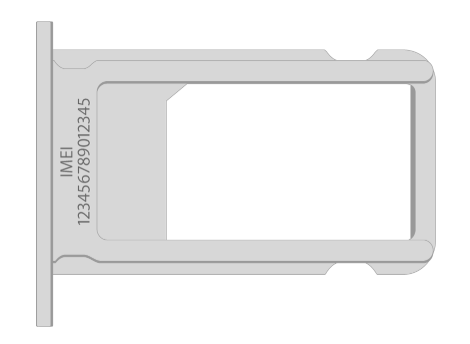
Or check your IMEI number from the back of your device if you have one of the following devices.
- iPhone 6 / 6 Plus / SE / 5S / 5C / 5

You can use your sim tray if your device is one of the following.
- iPhone 3G / 3GS / 4 (GSM model) / 4S

How To get IMEI Number On iPhone if Locked?
- For iPhone 6 / 6 Plus / SE / 5S / 5C / 5 Owner You can easily check the back of your device
- For iPhone XS / XS Max / XR / X / 8 / 8 Plus / 7 / 7 Plus / 6s / 6s Plus Owners can check the Sim Tray
- For iPhone 11 / 11 Pro / 11 Pro-Max / 12 / 12 Mini / 12 Pro / 12 Pro Max/ 13 / 13 Mini / 13 Pro / 13 Pro Max , owners can check the sim tray but take care the font is so tiny better to use a magnifier.
Once You Get Your IMEI you can Easily Start Unlocking Your iPhone Device
Helpful links
Once You get your IMEI you can easily check it using one of our services below :
- iPhone IMEI Check Service to make sure your device is locked or Unlocked and if Locked on which carrier, and what will be the cost of unlocking.
- iCloud IMEI Check to make sure how either your Locked iCloud device has a clean or Lost IMEI. (if Clean we can help you unlock it )
- Blacklist IMEI Check service to check if your IMEI is Blacklisted or not (If you have an unlocked device this doesn’t mean your IMEI is Clean it might be blacklisted )


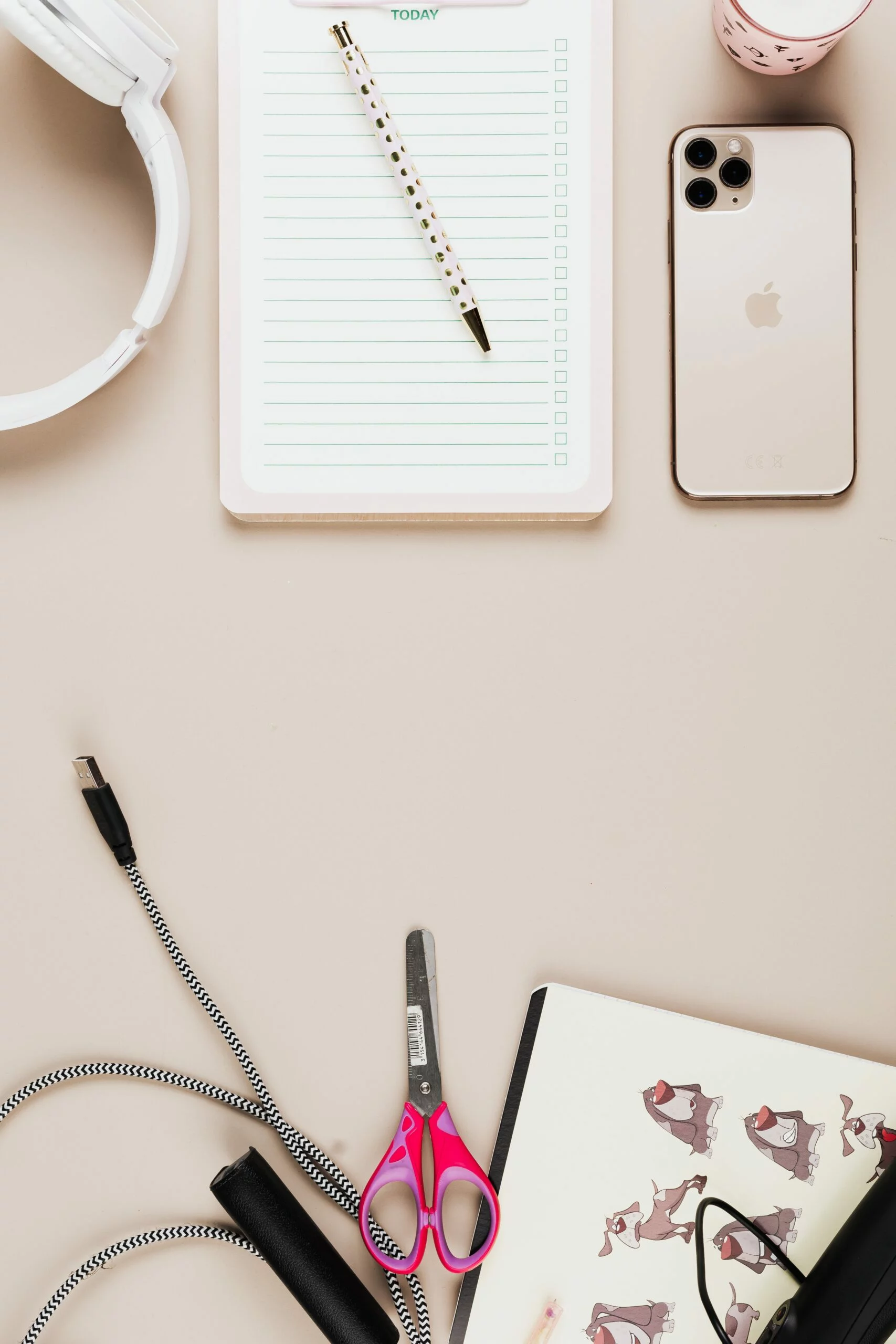
![6 Ways To Check iPhone IMEI Number Step by Step Guide [images] 5 iphone IMEI number - IMEICheck.co](https://imeicheck.co/wp-content/uploads/2022/03/daniel-romero-uLgSAoYcfHQ-unsplash-scaled.jpg)