The key to all your Apple Services is your Apple ID the “Email address” and “Password” this Apple ID is used to give you the right to access FaceTime, iMessage, iCloud storage, App Store, and more…,
Forgetting its password is not the end of the word just follow our tutorial guide below we will help you reset your Apple ID password
Hinweis: The steps below works only if you already signed in on your Apple ID account from any of your devices that have the same account.
iforgot apple id password reset? “iPhone”
- Open Your “Settings” App.

- Choose your “Name” from the top of the screen
- Choose “Password & Security” then “Change Password”

-
A pop-up screen with your “passcode” will appear just write your passcode.
Passcode Screen Message: This iPhone can be used to change your password because you are signed in to iCloud and have a passcode enabled - Add your New Password & Verify it keep in mind that it should be at least 8 characters with a number, uppercase, and lowercase letter.
Once you finished ✅ your new password you will get a message that your password has been changed and from now you have to use your new password to sign in to your account
Congratulation You did it
Forget Apple ID? While Downloading A New App
But if you failed to download an app from the app store, cause you are not able to remember the password, if this is your situation you can check the guide below
- Are you trying to download an App from your iPhone “APP Store”
- have you tried many times with remembered password but it keeps rejecting for an incorrect password after too many try your device will pop up screen with “Forgot Password” title with the message below if you forgot your Apple ID password, you can reset it using your iPhone passcode.

-
Press “Reset Password” you will be redirected to the Passcode screen to write your iPhone passcode.
-
A pop-up screen with a “New Apple ID Password”, will appear please write your new password and verify it, 8 characters with a number, uppercase and lowercase letter.

Done !! ✅ your new password will be used while accessing any of your Apple services.
Congratulation You did it
Forget Apple ID Password? Here’s How To Reset From web
- Open Your Chrome browser and Access this page “iforgot.apple.com“
- Write Your “Apple ID” and Press “Continue”Hinweis: If you forget your Apple ID you can look it up through this page you will need to write your First Name, Last Name, and the “Email Address” if your details are correct you will get a message that you Apple ID is found ✅

- You will be redirected to “Confirm Your Phone Number” with a hint for your last two digits of your phone number.
- “Write Your Phone Number” and Press “Continue”.

- You will receive a notification request on all your Apple devices that have the same Apple ID or iCloud account to reset your password, just use one of these devices to reset your password, in my case I have used my iPhone to check this notification.
- I have received a notification to “Reset Password” Just Press On “Allow”
- Once you press “Allow” You will be directed to write the “Passcode”, then it’s your turn to write your new password and verify it

Once you did that you will receive a message that your password has been changed and from now use your new password to sign in to your account, better now to take care of this password to avoid this situation again.
Forget Apple ID Password?
How To Reset if you are unable to access any of your devices?
The upcoming method works if you are unable to use or access any of your devices, so we suggest you use “Mein iPhone suchen“ app from your friend’s iPhone or one of your family members’ devices,
You can find the app on the app store, this app supports all devices that running iOS 8.0 or later.
- Open your “Find My iPhone” app from one of your friends or family devices.
- Sign out from the recent Apple ID Account start by writing your Apple ID.
- After Writing your Apple ID just press on forget Apple ID or Password.
- You will be redirected to enter your iPhone passcode.
- Then start writing your new password and verify it.
- Once Done you will get a message that your password has been changed successfully
Congratulation You Did the job…

But if you don’t know your Apple ID and password and you are unable to access your device or you see a screenshot like the below one so your only way is the iCloud Remove Service



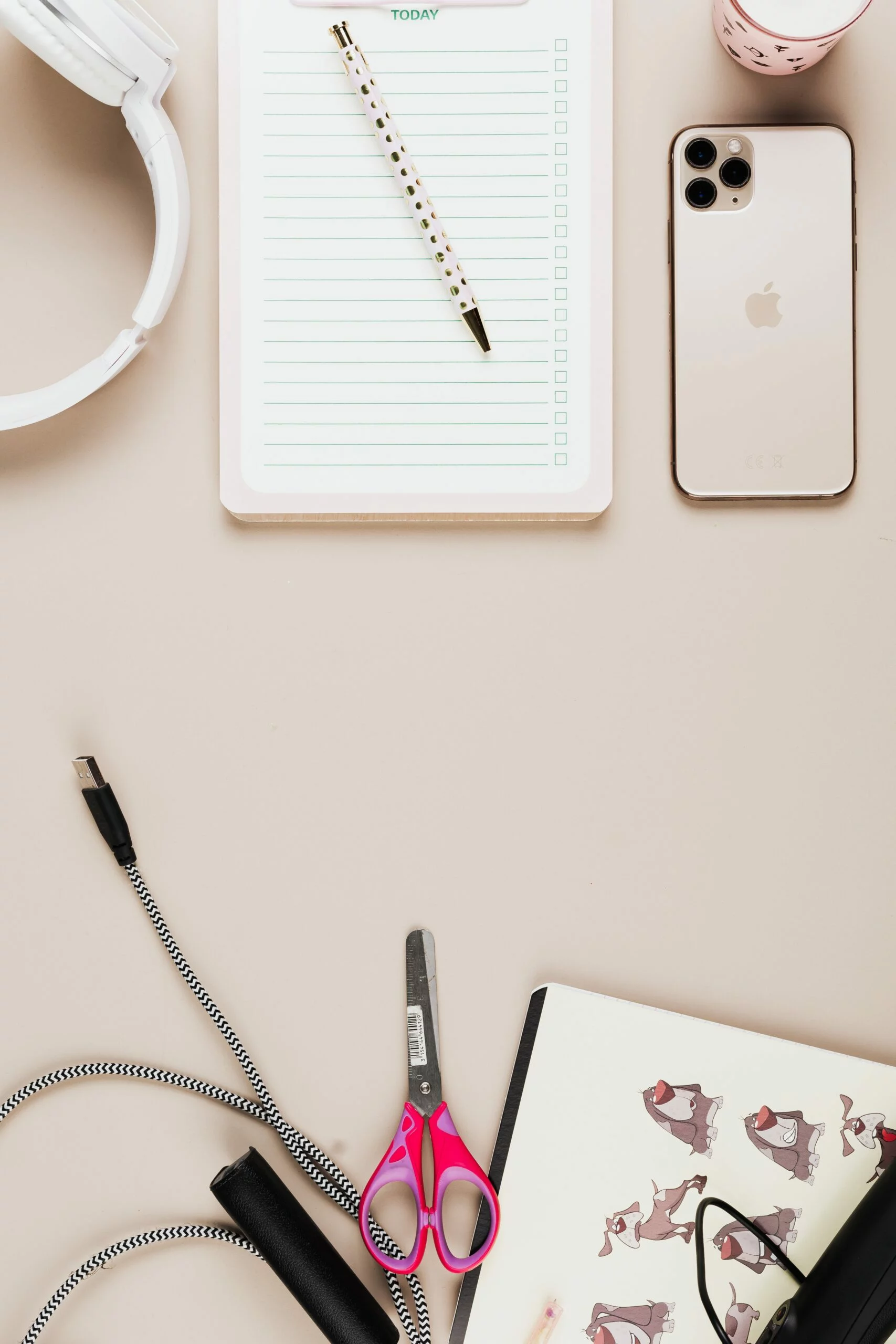
![6 Ways To Check iPhone IMEI Number Step by Step Guide [images] 14 iphone IMEI number - IMEICheck.co](https://imeicheck.co/wp-content/uploads/2022/03/daniel-romero-uLgSAoYcfHQ-unsplash-scaled.jpg)