One of the useful tools on the GSM industry is the iPhone IMEI Number, “International Mobile Equipment Identity” which is a unique 15 digit number that gives you the ability to know the device lock, blacklist, iCloud status, warranty info, manufacturer, Serial, model number, color, storage, purchase date and more.
Other useful feature for the IMEI number is that you can use to immediately report the theft or loss to your service provider if it gets lost or stolen, So how to get Your IMEI number?
The guide below will help you know how to get your IMEI number by 6 different way.
![6 Ways To Check iPhone IMEI Number Step by Step Guide [images] 2 iPhone IMEI number Check - IMEICheckCo](https://imeicheck.co/wp-content/uploads/2022/02/isaac-martin-5Tm4YRqnNcM-unsplash-scaled.jpg)
1: How To Get Your iPhone IMEI Number By Calling *#06#?
To use this method you need to be able to use the iPhone so if the device is packaged this method will not work. The method below will work with all the iPhone models running on any iOS, in addition to the Android devices.
- Tap Your iPhone “Call” iCon app
- Just Dial *#06# on your keypad
- Pop up screen will appear with Your “IMEI Number”
![6 Ways To Check iPhone IMEI Number Step by Step Guide [images] 3 iPhone IMEI Check - IMEICheckCo](https://imeicheck.co/wp-content/uploads/2022/02/How-to-Check-Your-IMEI-number-.jpg)
2: iPhone IMEI Number From Settings?
The following guide will give you the ability to get the IMEI number and copy it easily if the phone is reachable, if packaged it will not work. This method supports all iPhone models running on any iOS.
- Open Your “Settings” ⚙️ app then Scroll Down and tap on “General”
- Then tap on “About”
- Scroll down until you get Your “IMEI” number
You can easily tap and hold on the IMEI number to copy it, for use any where.
![6 Ways To Check iPhone IMEI Number Step by Step Guide [images] 4 iPhone IMEI Check - IMEICheckCo](https://imeicheck.co/wp-content/uploads/2022/02/iPhone-IMEI-Check-.jpg)
3: How To Check iPhone IMEI Number From The Sim Tray?
You can get your IMEI Number from the iPhone Sim Tray but keep in mind that no all the iPhone device Support this method, you can check the Supported devices from below.
Sim Tray Supported Devices:
- iPhone 13/ 13 mini/ 13 Pro/ 13 Pro Max
- iPhone 12/ 12 mini/ 12 Pro/ 12 Pro Max
- iPhone SE (2nd generation)
- iPhone 11/ 11 Pro/ 11 Pro Max/ XS/ XS Max/ XR/ X
- iPhone 8/ 8 Plus/ iPhone 7/ 7 Plus
- iPhone 6s/ 6s Plus
- iPhone 3G/ 3GS/ 4 (GSM model)/ 4s
To Check the IMEI number from the Sim Tray you should have a SIM-eject tool and magnifier as the font is so tiny, insert the eject tool on the whole beside the sim-tray and force towards the device but be patient and take care to not cause any damage, once done start using the magnifier to get the IMEI number easily.
Your Sim Tray might be at right or left hand side as it depend on the Model.
![6 Ways To Check iPhone IMEI Number Step by Step Guide [images] 5 iPhone IMEI Check - IMEICheckCo](https://imeicheck.co/wp-content/uploads/2022/02/Sim-Tray-IMEI-Number-.jpg)
4: iPhone IMEI Number From original packaging?
if you are not allowed to get the IMEI number with the normal normal ways 👆🏻, look around iPhone original packaging sides you will find the IMEI number printed on a sticker on the box, 15 digit number, it will look like the example below.
- EID 890000998877XXXXXXXXX
- Serial No. JL987wt6XXXXXX
- IMEI/MEID: 35981126XXXXXXX
This method will help you check IMEI number iCloud, Blacklist, Lock Status, or legit or not. It’s also helpful before purchase if its second hand or if you need to get the iPhone history of the device.
![6 Ways To Check iPhone IMEI Number Step by Step Guide [images] 6 iPhone IMEI Number Check - IMEICheckCo](https://imeicheck.co/wp-content/uploads/2022/02/iPhone-IMEI-Number-Back-box-.jpg)
5: Check your iPhone IMEI number by iTunes
You should have the lightning cable and iTunes app on your Pc/Mac before using the following guide.
- Connect Your iPhone using the “lightning cable” to your Pc/Mac.
- launch Your “Finder” from your MacOS Catalina 10.15 or later, From the left hand side you will find your iPhone name tap on it.
- Then Click on your phone number under the iPhone name you will get the following info, by just tapping on that info you will get the IMEI if its not displayed.
-
- iPhone Model, Storage and the Available Storage, Battery
- Serial, UDID Number
- Your Phone Number, IMEI, iCCID
![6 Ways To Check iPhone IMEI Number Step by Step Guide [images] 7 iPhone IMEI Number By iTunes - IMEICheckCo](https://imeicheck.co/wp-content/uploads/2022/02/FotoJet-42.jpg)
6: iPhone IMEI Number from The Back of the device
If you are unable to use any of the above methods to get the IMEI number, you will able to find it on the back of the following models printed on the metal casing
- iPhone 6/ 6 Plus
- iPhone SE (1st generation)
- iPhone 5s/ 5c/ 5
This Method Also Supports iPad devices
![6 Ways To Check iPhone IMEI Number Step by Step Guide [images] 8 iPhone IMEI Number Back Metal - IMEICheckco](https://imeicheck.co/wp-content/uploads/2022/02/iPhone-IMEI-Number-Back-Metal-.jpg)
IMEI number is called the ID of the any phone you can use it, to check the device before purchase to make Sure about its illegibility, to check the carrier blocking and more, keep you money safe CHECK BEFORE PURCHASE ….!
![6 Ways To Check iPhone IMEI Number Step by Step Guide [images] 1 iphone IMEI number - IMEICheck.co](https://imeicheck.co/wp-content/uploads/2022/03/daniel-romero-uLgSAoYcfHQ-unsplash-scaled.jpg)

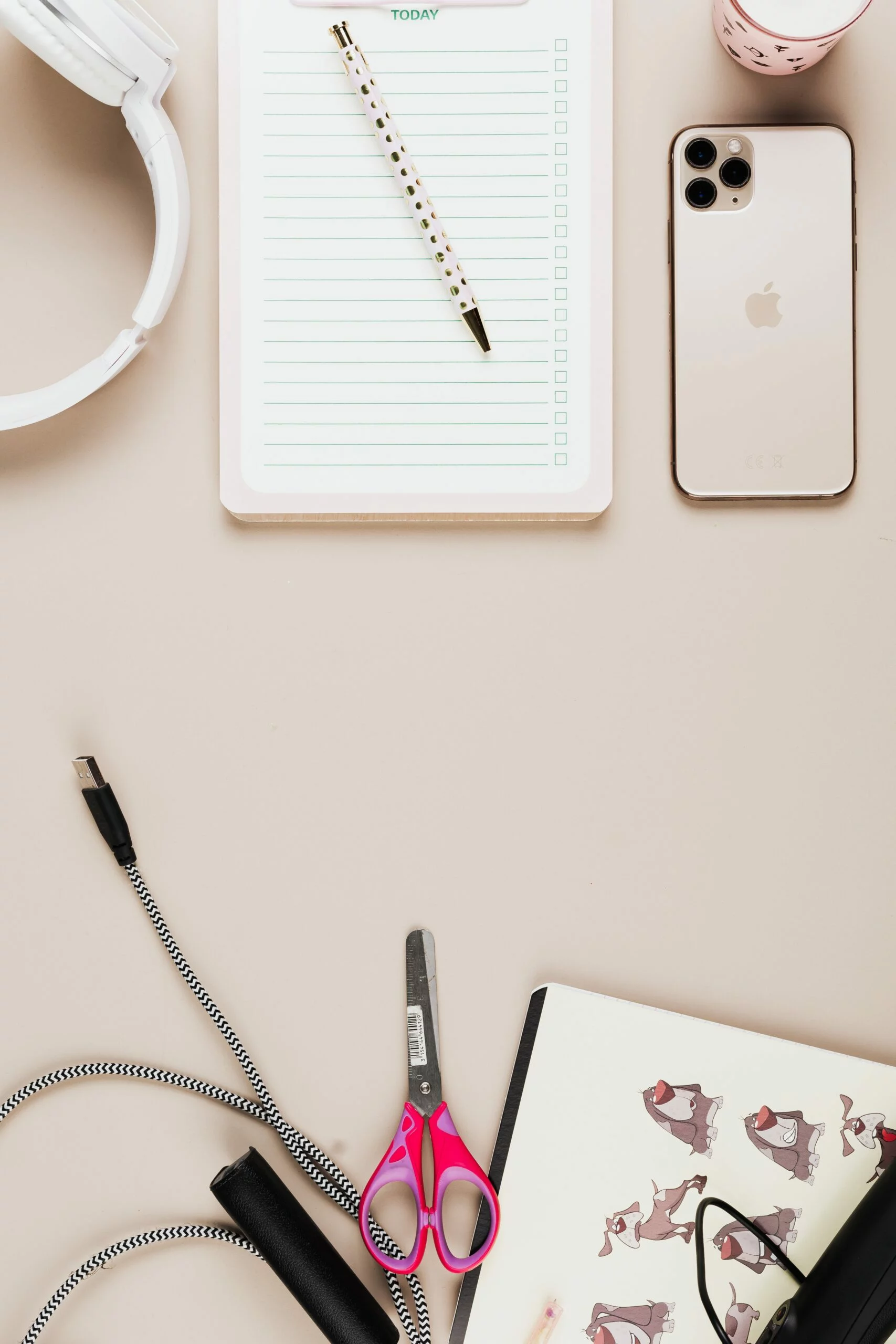
![How To Setup iPhone Hotspot All You Need To Know Step By Step Guide [images] 11 iPhone hotspot - imeicheck.co](https://imeicheck.co/wp-content/uploads/2022/02/5336958.jpg)